| |
Particle Renderer:
The Particle and Text Renderers use only the particles to produce their results in the image. In the Particle Renderer the emission is directly added to the corresponding pixel of the image and position-velocity diagram. This means that they are optically thin renderings; opacity is not taken into account. You have to use the Transfer renderer to take into account opacity effects.
The user interface for the Particle Renderer are common to all renderers and looks as follows:
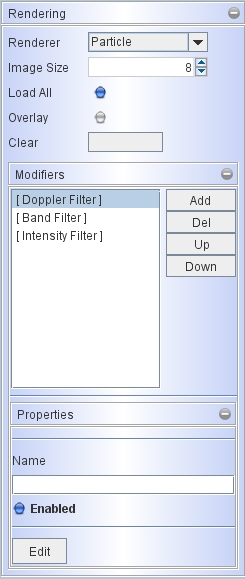 |
At the top, for all renderers you find the drop-down menu from which to choose a renderer.
It is followed by the Image Size. The image size is 2^n, where n is the number displayed in the interface. The default is 2^8 = 256 pixels. The image is always square.
The following option allows you to load all types of images. When this option is deselected, then only those image types are loaded and written to file, that are active in the rendered views. By default this option is on. If, for instance, for an animated image sequence you only wish one type of image and P-V diagram to be saved, the disable the Load All option and activate the type of image that you wish to output.
In an image sequence the Overlay option allows you to overlay images from the sequence, i.e. the images of the sequence are superimposed onto each other. This is, e.g., a simple way to produce a precessing jet phenomenon, by having a blob move along the axis of an object and simultaneously have the object rotate around an off-set axis.
The Clear button clears a sequence of overlaid images from a sequence.
|
|
|
|
Text Renderer:
Like the Particle Renderer, the Text Renderer use only the particles to produce their results in the image. It projects the particle information onto the plane of the sky and writes it out in an ASCII file. Therefore, in addition to the previously mentioned common options, the Text Renderer has a field to select an output file to save the projected information:

The output of the Text Renderer has the following format:
X Y Z Vx Vy Vz color(r,g,b) grey(r,g,b) rb(r,g,b) rainbow(r,g,b)
Where positive X, Y, and Z are to the right, top and towards the observers, respectively. Intensities are given as three color values. Each is before normalization, non-integer intensity. The color, grey, rb, and rainbow triple values correspond to the color image, grey-scale, red-blue shift, rainbow Doppler-shift encoded image types.
|